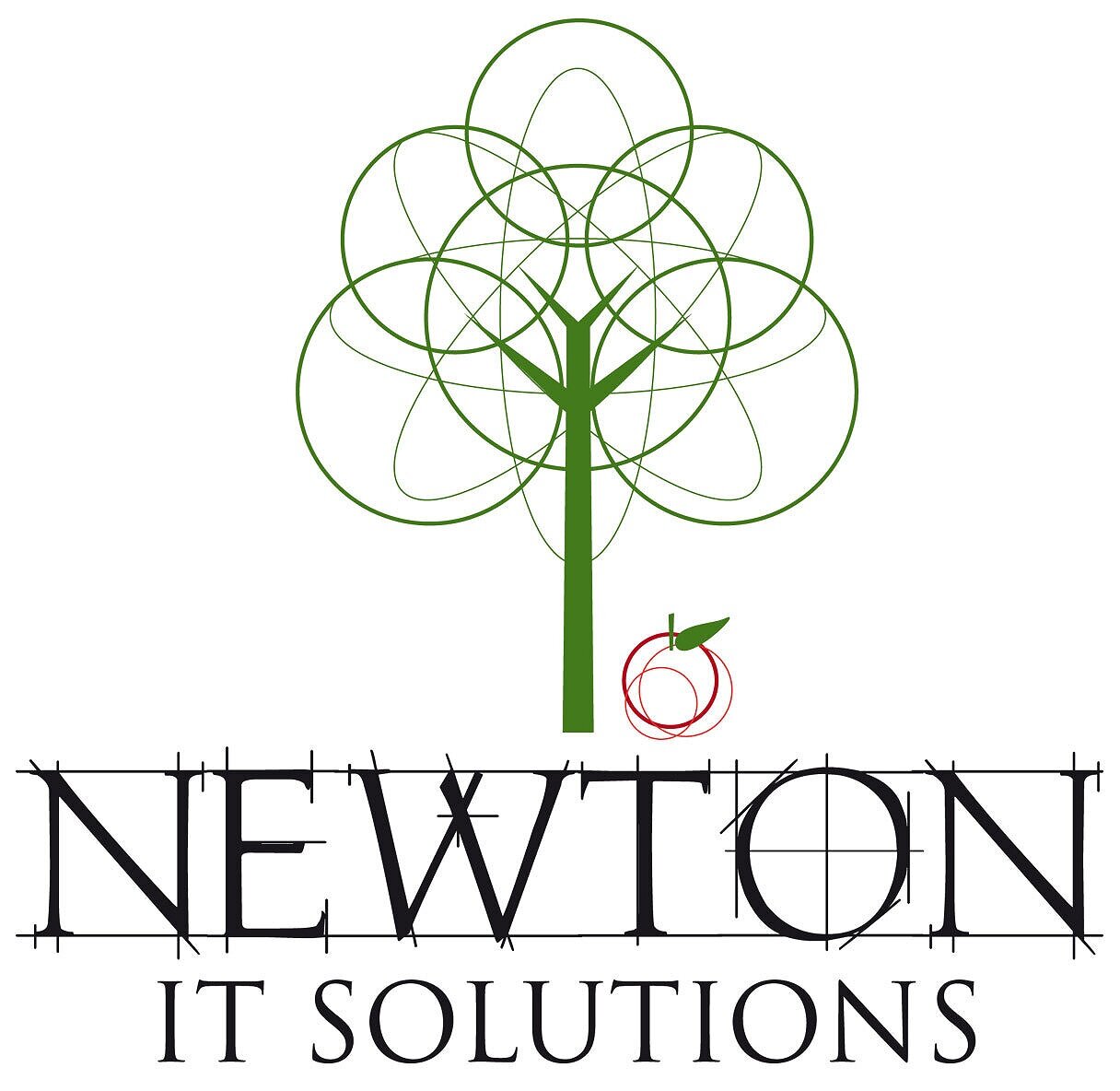BLOG
11 time-saving tech tips for less stress & better productivity
Most of us are embracing technology at one level or another, this could be a simple day to day task such as checking your email or sending a text message to a friend. But technology makes your life easier, right?
With this in mind, we've put together 13-time saving tips, that will make it easier for you to use your devices. These include tips on text-to-speech and speech-to-text options. These are real game changers!
1. Let your virtual assistant, such as Siri or Google do all the work for you. All smartphones and computers now come with virtual assistants. By speaking into your device you can get help with tasks such as navigation, creating notes, writing messages and finding out where places are.
2. Here's a brill list of Google voice commands you can use to get your virtual assistant to do stuff for you.
Why not watch this short video which shares 50 ideas for Siri commands
3. You're sitting in front of an open document, writing a report or essay, but are unable to type or would like to give your eyes a break. Use Nuance or your built-in voice recognition options such as Apple's Dictation or Windows Speech Recognition to speak your words and you'll be amazed at the results.
4. If you are completely unable to use your hands and arms because of a disability or injury, you can try something like Nuance Naturally Speaking Premium edition which has more advanced features than some of the inbuilt versions, such as the ability to get your computer to put text into bold or italics. This is available on mobile phones too.
5. Out of the box, your device's virtual assistant will require you to tap a button to get it to start listening. You can remove this feature and talk handsfree to your phone using the 'Hey Siri', 'Ok Google, or 'Hey Cortana' commands. Have a look in your settings. Here's how to open Siri handsfree.
6. Your virtual assistant can even set reminders for you. Click the link to see how to do it with Cortana. You never have to forget that important event ever again!
7. Got Windows and want to have texts, emails or articles read out to you? Have a look at Natural Readers or TextAloud.
8. Apple types can have texts, articles and documents read aloud either using the inbuilt options like VoiceOver or try software like Ghostreader. You can even have your electronic ibooks read out to you. This, like a lot of the tips here could be useful if you are dyslexic and would like a break from reading and writing sometimes.
9. If you're an Android user, you can have emails, web pages and all sorts of other things read to you. Perhaps a bedtime story? Try Google Text-to-Speech.
10. If you are visually impaired you can use your computer quite effectively with an in-build screenreader (though we would like to see more work going into making sure web pages are optimised for screenreaders). In-built ones include Windows Narrator and Apple VoiceOver and free open source ones include NVDA.
11. Text to speech can be fun too! You can have a chat with your own
Why not speak to one of our team, who can assist you with finding the right solution for your business. Email us hello@newtonit.co.uk or call +44 (0)20 8782 1966 to chat with one of our friendly team.